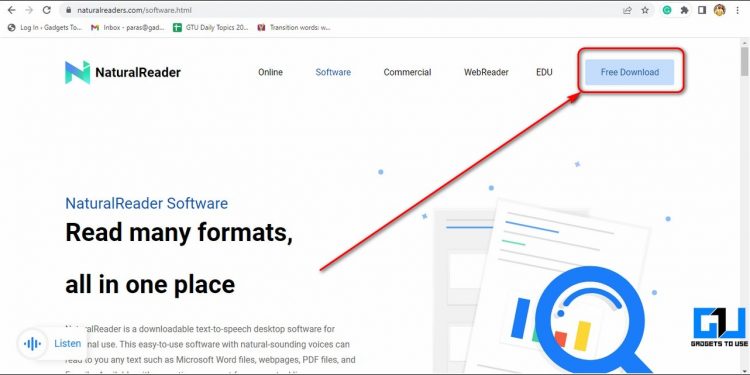Audiobooks undoubtedly are most effective to read books without catching an eye strain or headache. Unfortunately, not every book is available in an audiobook format. But, worry not for in this read we have listed 3 effective methods to turn any E-Book, webpage, or PDF into an audiobook.
Also, Read | 3 Ways to Cancel Audible Subscription on PC and Mobile
Ways to Turn Any E-Book into an Audiobook
Use In-Built iOS Feature to Speak Screen
iOS devices have an in-built feature to speak the text present on their current screen with the help of its voice assistant, Siri. You can use this feature to convert any text, webpage, e-book, or PDF into an audiobook. Follow these steps to achieve the same
1. Open the Settings app on your iPhone and search for the Accessibility option to open it.
2. Next, tap on the Spoken Content option and toggle on the Speak Screen feature.
3. Now, open your web browser or any E-book on your device and swipe down with two fingers from the top of the screen to hear the content present on your screen.
4. That’s it. You can now hear Siri speaking the contents present on your screen.
Use Free Android Apps to Read out Any Text or E-Book
There are lots of free Android apps that offer text-to-speech conversion of any text or e-book present on your device. One such popular app goes by the name of the @Voice Aloud Reader app through which you can hear a variety of different contents such as text, PDF, e-pub, and even Microsoft Office files. Follow these steps to turn an e-book into an audiobook using this app.
1. Open Google Play Store on your Android device and search for the @Voice Aloud Reader app to install it.
2. Using this app you can listen to any file present on your devices such as an e-book or plain text. In addition to this, you can share the link of any webpage directly to this app to start hearing it.
3. To open an e-book to hear it using this app, tap on the Open icon in the toolbar present at the top.
4. Provide the necessary file access permission to the app. It will scan and display all the e-book files present on your device.
5. Tap on the E-book to start playing it using this app.
6. Further, tap on the Play button at the bottom to start listening to this e-book.
7. Next, to hear any webpage or online article using this app, tap on the Share icon and press the @Voice Aloud Reader option to share it with the TTS app.
8. The app will automatically start speaking the entire article shared using the link
9. Similarly, you can open any PDF file in this app to hear it as an audiobook.
Use Natural Reader Tool on PC to Listen to E-Books
Another effective software to easily convert and listen to your e-books present on your Windows PC goes by the name of the Natural Reader tool. Follow these simple steps to download and use this tool to convert any e-book to an audiobook for free.
1. Open a new tab in your web browser and download the Natural Reader tool from the official website. Click on the Free Download button at the top-right corner to start downloading this tool to your Windows PC.
2. Next, double-click on the downloaded file and follow the on-screen instructions to install it on your PC. Open the app after its successful installation.
3. Next, click on the Open Documents button to locate and select the e-book that you wish to hear as an audiobook.
4. Wait for a few seconds to let the tool identify and prepare the selected e-book. Tap on the uploaded e-book to start playing it using this tool.
5. Further, click on the Play button at the top to start listening to your chosen e-book as an audiobook.
6. You can also adjust the speed or change the voice as per your preference from the toolbar located at the top.
Bonus Tip: Read or Download any E-Book for Free on PC or Mobile
Now that you’ve learned to hear and listen to any e-book in the form of an audiobook, you must learn how to download and read an e-book for free on PC or mobile.
Related | How to Enable Chrome Reading List on Android.
Wrapping Up: Listen to Your Favorite Books
So, that’s a wrap for the top 3 methods to turn any e-book, webpage, or PDF into an audiobook. If this quick guide has helped you in listening to your favorite books for free, then hit the Like button and share this read among your friends to make their reading time productive. Stay tuned for more informative How-Tos.
You can also follow us for instant tech news at Google News or for tips and tricks, smartphones & gadgets reviews, join GadgetsToUse Telegram Group, or for the latest review videos subscribe GadgetsToUse Youtube Channel.
Source by gadgetstouse.com