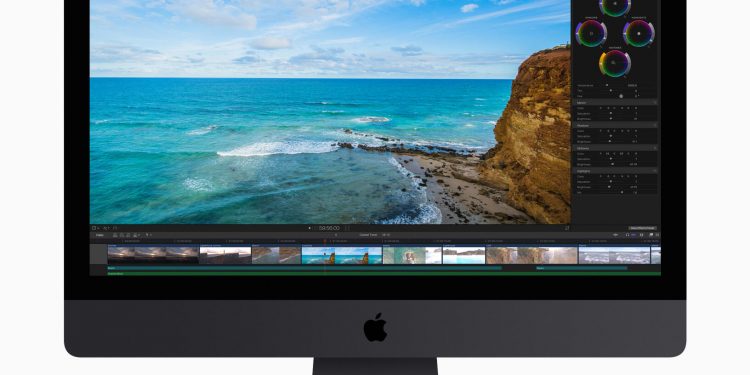If you’re using Apple’s Final Cut Pro X as your primary video editor, you’ve probably reached the point where creating quick and professional videos has become somewhat second nature. However, the more you use the tool the more you realize how much you don’t know about it.
It’s that powerful.
Hopefully, with every project you create, you learn something new. I’ve found this to be the case on several occasions. Even after using the software for a few years I find there’s always some feature I wasn’t aware of that would have made my previous projects easier and/or more efficient.
I want to share with you some of those tips I’ve discovered along the way that should help you become a better editor.
With that said, let’s get to the tips.
Don’t neglect sound
Most of your projects will include sound. Unfortunately, most people tend to neglect the sound in their videos. That’s a shame because it’s a crucial aspect of nearly every video. After you’ve added sound to your videos (or your video clips already contain sound), you probably think you’re done.
Hold up. Let’s make that sound better.
One tool I use is the built-in EQ, which can really help you make fine-grain adjustments to your sound and make those clips even more professional. To make these adjustments, select the clip to be adjusted, click the sound tab, and then click the equalizer icon under Audio Enhancements. The EQ adjuster will open (Figure A), where you can change the sound with either a 10- or 31-band equalizer.
Figure A
 Adjusting the EQ of a video clip can help the quality of your sound.
Adjusting the EQ of a video clip can help the quality of your sound.
Know the magnetic timeline
When you work with the Final Cut Pro X timeline, you’ll find the beginning of every clip automatically snaps to the end of the previous clip. This is great and makes for a very efficient workflow (as you don’t have to work too hard to manually line up those clips). And although you’ll probably most always work with the magnetic timeline on, there might be instances where you could use a bit more flexibility. With the magnetic timeline off you can get a bit more granular with the placement of your clips.
Although completely disabling the magnetic timeline doesn’t exactly work as you might think, you have options. The best way around this is using the Position tool (Figure B). Once you’ve selected the tool, you can drag-and-drop a clip to anywhere on your timeline.
Figure B
 Use the Position tool so you can place clips wherever you need in your timeline.
Use the Position tool so you can place clips wherever you need in your timeline.
Use the keyboard
You don’t have to keep reaching for that mouse every time you need to do something. Instead, take advantage of these handy keyboard shortcuts:
- New Project — [Command] + [N]
- Delete Clip — [Backspace]
- Blade — [Command] + [B]
- Background Rendering — [Command] + [9]
- Import — [Command] + [I]
- Reveal in Finder — [^] + [Command] + [R]
- Library Properties — [^] + [Command] + [J]
- Keyword Editor — [Command] + [K]
Use find and replace
Do you add a lot of text to your videos? If so, you know how time-consuming it can be to have to manually locate that text for corrections or edits. Fortunately, there’s an easier way. Like many desktop tools, Final Cut Pro X includes a find and replace for text within titles.
To use the find and replace tool, go to Edit | Find And Replace Title Text. This will open a dialog window that should be immediately familiar (Figure C).
Figure C
 The Final Cut Pro X find and replace tool is an easier way to make changes to title text.
The Final Cut Pro X find and replace tool is an easier way to make changes to title text.
Get to know the Range tool
This little tip is going to save you a lot of time and frustration. Say you have a section of a video clip that includes audio, but you want to add a voice-over on top of it, while not losing the audio from the original clip. Instead of pulling out your hair trying to find a way to seamlessly do this, just use the Range tool.
The Range tool allows you to select a range from a clip and then easily lower the volume of just that range. This is the best way to either lower or raise the volume of a small section of the clip. Even better, it gradually fades up/down the range so it’s not jarring.
To use the Range tool, hit the R key on your keyboard, select the range to be used on the timeline, and then lower/raise the volume of that clip as needed (Figure D).
Figure D
 Lowering the volume of a small section of a clip is easy with the Range tool.
Lowering the volume of a small section of a clip is easy with the Range tool.
Color grading made easy
Color grading is not easy. In fact, it’s why there are professionals whose only job is to color correct video. But Final Cut Pro X has a tool that can help you make quick adjustments to both color and white balance, which can save you a lot of time.
To use this feature, select the clip to be modified and then go to Modify | Balance Color. This will add a new entry in the Effects Inspector titled Balance Color (Figure E).
Figure E
 Balance Color has been added to the Effects Inspector for your clip.
Balance Color has been added to the Effects Inspector for your clip.
From the drop-down, you can click either Automatic or White Balance to make fast adjustments to the look of your clip.
Use adjustment layers
Adjustment layers are a very important feature that isn’t included with Final Cut Pro X (which is why I tacked it on at the end). First, let me explain what an adjustment layer is. Consider it this way: You’ve added tons of clips to a project and find that you need to add the same effects, presets, and adjustments to each clip. That can be time-consuming.
Instead of doing this manually to each clip, you add an adjustment layer that contains all of the effects/colors/adjustments/etc. that you want all of your clips to contain. Once you’ve added the adjustment layer, you can stretch it over every clip that requires those same adjustments.
It’s really convenient. But how do you do it? If you have Motion, you can create a new adjustment layer like so:
- Open Motion and select New Final Cut Title.
- Delete the Text Layer.
- Save the project as Adjustment Layer.
The adjustment layer will automatically be published for Final Cut Pro and can be found under the Titles browser. Add the adjustment layer on top of the timeline (over the clips that you want to affect) and then add any effects, colors, transitions, etc., you need.
You’ve just saved yourself a lot of time.
Conclusion
And there you go. With these tips added to your Final Cut Pro X workflow, you’ll find yourself editing more effortlessly, efficiently and reliably. As you start to use these tips, you’ll probably find even more ways to make your video editing process more effective.
Source by www.techrepublic.com